Making Skills Do Things (Costs | Events | Conditions)
A node is defined by its costs, conditions, and events. This section explains how to configure them.
A Note on Flexibility: While the plug-in comes with some built in options, you can create your own Events, Conditions and even Costs. We will go over these topics in the advanced sections.
Defining Costs (What Unlocking a Skill Node Costs)
In a node's Details panel in the Skill Tree Editor, find the Cost | Node Costs array.
- Add a new element to the array by clicking the
+icon. - Expand the new element and its
Cost Definition. -
Cost Source: Choose how the cost is paid.
ActorIntegerProperty: Uses an integer variable on your character (e.g., a "SkillPoints" variable). You must provide the exact variable name inActor Resource Property Name.GameplayAttributeValue: Uses an attribute from the Gameplay Ability System (e.g.,Attributes.SkillPoints). You must select the attribute.
- Cost Curve: You can use a CurveTable asset to define how the cost changes per level. If you leave this empty, it will use the flat
CostAmount.
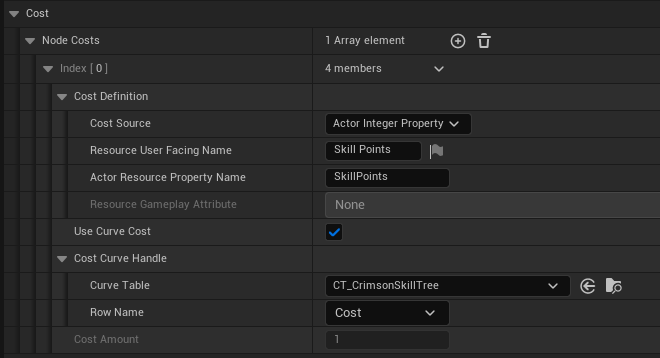
Creating Events (What Skill Nodes Do)
In a node's On Level Changed Events array, click + to add a new event. You can choose from several pre-made types:
- Apply Gameplay Effect: The most common event. Applies a
GameplayEffectto the character, perfect for passive stat boosts. You select the GE asset to apply. - Grant Gameplay Ability: Grants a
GameplayAbilityto the character. - Modify Character Float Property: Directly changes a simple float variable on the PlayerState, Character or its Movement Component (e.g.,
MaxWalkSpeed).
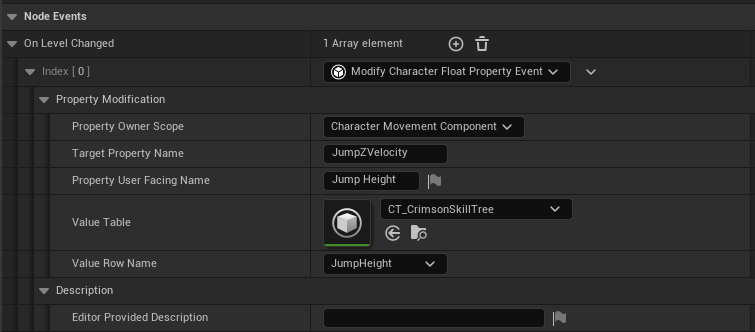
Creating Conditions (How to Unlock Skill Nodes)
In a node's Activation Conditions array, click + to add a new rule.
- Parent Level Condition: Requires a specific parent node to be at a certain level. This is how you create dependencies in the tree. The parent MUST be at a higher "level" in the tree structure.
- Resource Points Spent Condition: Requires the player to have spent a certain number of points of a specific resource type across all their trees. This variable is handle per
UCrimsonSkillTreeManager. - Attribute Requirement: Requires a Gameplay Attribute to be greater than, less than, or equal to a certain value.
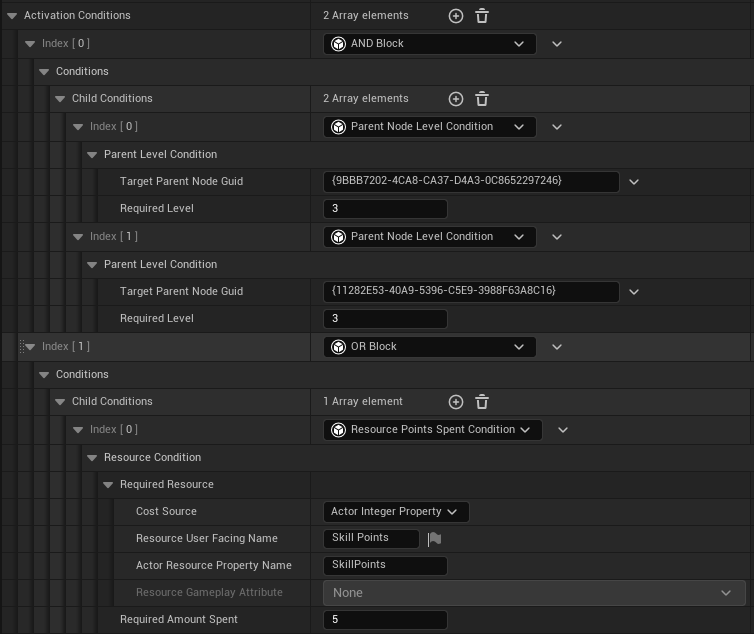
You can make some robust conditions using the built in AND/OR condition types which allow you to require multiple conditions to be true, or just one.